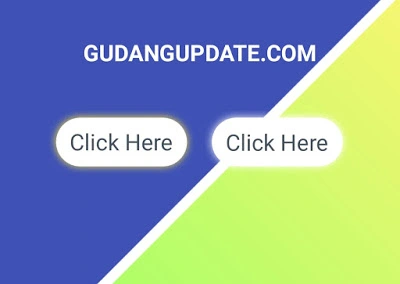
Maybe all of you who see tutorials like this are familiar and even too easy. Especially for master coding. But again, I'm just here to share, especially for beginners.
Maybe we will start soon, for the manufacturing phase I think you all know what we have to provide. Yes, that's right, we need files like Html, CSS, or Javascript. When ready, let's look at the following method.
"How to create a rainbow effect on the button hover"
We will first try to make the CSS file first. See the example code below:
.prism {
--intensity: 1;
--scaleFactor: 1.01;
--blur: 5;
--redTop: 0;
--redLeft: 0;
--greenTop: 0;
--greenLeft: 0;
--blueTop: 0;
--blueLeft: 0;
position: relative;
top: 0;
color: var(--fg);
background: var(--bg);
border: 2px solid #333;
transition: border-color 0.2s linear, top 0.1s ease;
}
.prism > .red, .prism > .green, .prism > .blue {
position: absolute;
width: calc(var(--scaleFactor) * 100%);
height: calc(var(--scaleFactor) * 100%);
z-index: -1;
border-radius: inherit;
filter: blur(calc(var(--blur) * 1px));
mix-blend-mode: screen;
opacity: var(--intensity);
}
.prism > .red {
top: calc(var(--redTop) * 1px);
left: calc(var(--redLeft) * 1px);
background: red;
}
.prism > .green {
top: calc(var(--greenTop) * 1px);
left: calc(var(--greenLeft) * 1px);
background: lime;
}
.prism > .blue {
top: calc(var(--blueTop) * 1px);
left: calc(var(--blueLeft) * 1px);
background: blue;
}
.prism:focus {
outline: none;
border-color: #fff;
}
.prism:active {
top: -4px;
}
button {
-webkit-appearance: none;
-moz-appearance: none;
appearance: none;
border: none;
border-radius: var(--border-radius, 100em);
padding: 1em 2em;
font-weight: bolder;
}
button:hover {
cursor: pointer;
}
button + button {
margin-left: 1em;
}
body {
min-height: 100vh;
display: flex;
align-items: center;
justify-content: center;
background: var(--bg);
}
:root {
--bg: #222;
--fg: #fff;
--border-radius: 9em;
font-size: 30px;
}
<button class="prism">Click Me</button>
<button class="prism">Click Me</button>
const buttons = document.querySelectorAll(".prism");
let center = vec2.fromValues(innerWidth * 0.5, innerHeight * 0.5);
let mousePos = vec2.clone(center);
const minDist = 0;
const maxDist = 400;
const minOffset = 0;
const maxOffset = 25;
const rotationalScale = 1;
const TAU = Math.PI * 2;
function handleMouseMove(event) {
vec2.set(mousePos, event.clientX, event.clientY);
const angle = mousePos[0] * mousePos[1] * 0.00005;
// Get the distance of each button to the mouse
buttons.forEach(button => {
const rect = button.getBoundingClientRect();
if(isOnScreen(rect)) {
const buttonCenter = vec2.fromValues(
rect.left + (rect.right - rect.left) * 0.5,
rect.top + (rect.bottom - rect.top) * 0.5,
);
const distValue = vec2.dist(buttonCenter, mousePos);
const dist = clamp(distValue, minDist, maxDist);
const offset = map(maxDist - dist, minDist, maxDist, maxOffset, minOffset);
const intensity = map(maxDist - dist, 0, maxDist, 0, 1);
button.style.setProperty('--intensity', intensity * intensity);
const scaleFactor = map(maxDist - dist, 0, maxDist, 1.01, 1.05);
const offsetCorrection = map(maxDist - dist, 0, maxDist, 0, maxOffset * 0.5);
button.style.setProperty('--scaleFactor', scaleFactor);
const blur = map(dist, 0, maxDist, 5, 50);
button.style.setProperty('--blur', blur);
const redTopValue = Math.sin((angle + 0) * rotationalScale) * offset - offsetCorrection * -0.19;
const redLeftValue = Math.cos((angle + 0) * rotationalScale) * offset - offsetCorrection;
button.style.setProperty('--redTop', redTopValue);
button.style.setProperty('--redLeft', redLeftValue);
const greenTopValue = Math.sin((angle + 2) * rotationalScale) * offset - offsetCorrection * 0.5;
const greenLeftValue = Math.cos((angle + 2) * rotationalScale) * offset - offsetCorrection * 0.5;
button.style.setProperty('--greenTop', greenTopValue);
button.style.setProperty('--greenLeft', greenLeftValue);
const blueTopValue = Math.sin((angle + 4) * rotationalScale) * offset - offsetCorrection;
const blueLeftValue = Math.cos((angle + 4) * rotationalScale) * offset - offsetCorrection;
button.style.setProperty('--blueTop', blueTopValue);
button.style.setProperty('--blueLeft', blueLeftValue);
}
});
}
addEventListener("mousemove", throttled(handleMouseMove));
function handleResize() {
vec2.set(center, innerWidth * 0.5, innerHeight * 0.5);
}
addEventListener("resize", throttled(handleResize));
function init() {
buttons.forEach(button => {
button.innerHTML = `${button.innerHTML}`;
});
}
init();
// USEFUL FUNCTIONS -----------------
function throttled(fn) {
let didRequest = false;
return param => {
if (!didRequest) {
window.requestAnimationFrame(() => {
fn(param);
didRequest = false;
});
didRequest = true;
}
};
}
function isOnScreen(rect) {
return rect.top < window.innerHeight && rect.bottom > 0;
}
function clamp(value, min = 0, max = 1) {
return value <= min ? min : value >= max ? max : value;
}
function map(value, min1, max1, min2, max2) {
return (value - min1) * (max2 - min2) / (max1 - min1) + min2;
}
Example On Codepen
